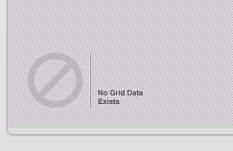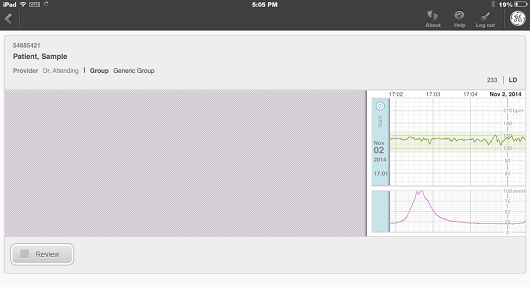About Patient Details View
The Patient Details View displays a patient’s identifying information (patient name, patient ID, unit, bed, patient’s provider’s name, and provider group) as well as the FHR1, FHR2, MHR, and UA data. The default anticipated fetal range in Centricity Perinatal Designer is 110-160, which appears as a shaded section on the fetal grid. If anticipated fetal heart rate range is changed in Centricity Perinatal Designer, it will be reflected in the fetal grid. When the configuration text file has numeric values rather than Centricity Perinatal Designer, those values will be displayed on the fetal grid.
The Patient Details View can be displayed using either US paper speed (3 cm/min) or European paper (1 cm/min).
There are icons available on every page once you have logged in. The About, Help, and Logout icons allow you to access information about the application, access the application’s help system, and log out of the application.
When you first open the Patient Details view, you will be able to see at least 10 minutes of the latest data available for the patient. Centricity Perinatal Web will continue to look for new data. If the patient is currently on a monitor, the grids will refresh with updated data.
Review Mode
Review mode is not available unless there is patient data. When in Review mode, you will be able to scroll through the patient’s grid to see past data. You can also access the Web Summary and Annotation Viewer.
When the Review Mode is first started, if your site is configured for US paper speed (3cm/min), you will have up to 60 minutes of data loaded. The Review Mode will support twice the initial load of data, providing 120 minutes of data. Once two hours are available, when Centricity Perinatal Web loads another 60 more minutes of patient data in one direction, it drops 60 minutes of data from the opposite end of the strip. For European paper speed (1cm/min) Centricity Perinatal Web initially loads 120 minutes of data, can see up to 240 minutes of data at once, and 120 minutes of data is loaded or dropped at a time.
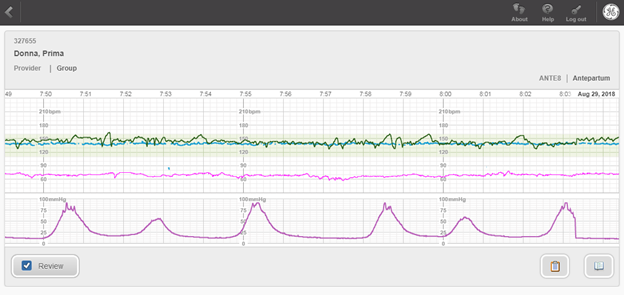
Patient Details View Appearance
When viewed, the grid will fill the width of the window, with the current date on the right edge. No matter how wide the window, the grid will fill the width, keeping the current date and time on the right edge.
Once the fetal monitor connected to the bed is turned on, a Start Bar is shown, displaying the date and time the monitor session began, and the patient data will begin scrolling to the left. When the next monitor session starts, an End Bar will be displayed for the previous session.
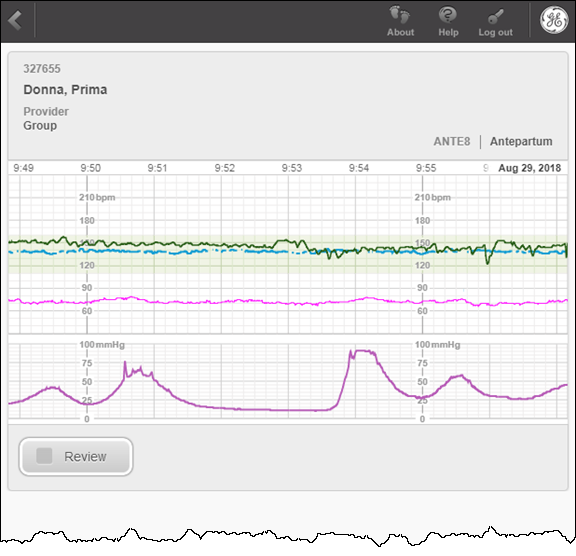
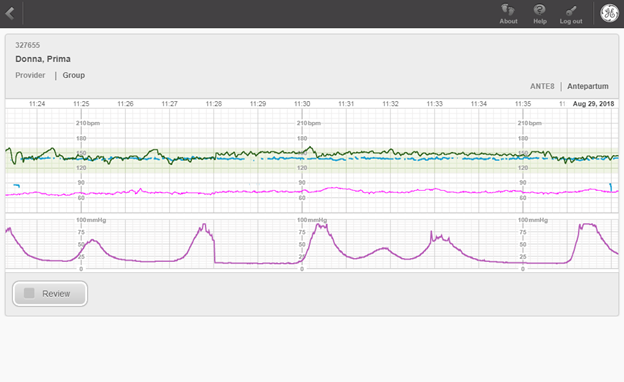
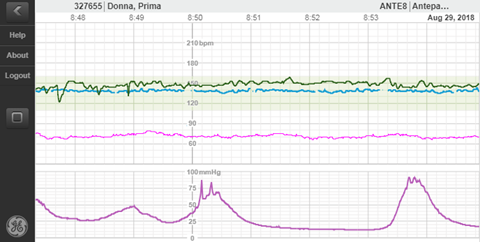
Rotate the smart phone to portrait in order to see the provider or group.
If the patient has never been on a monitor, a message is displayed stating no grid data exists. Once data is available, this message disappears as the data scrolls to the left and fills the display.